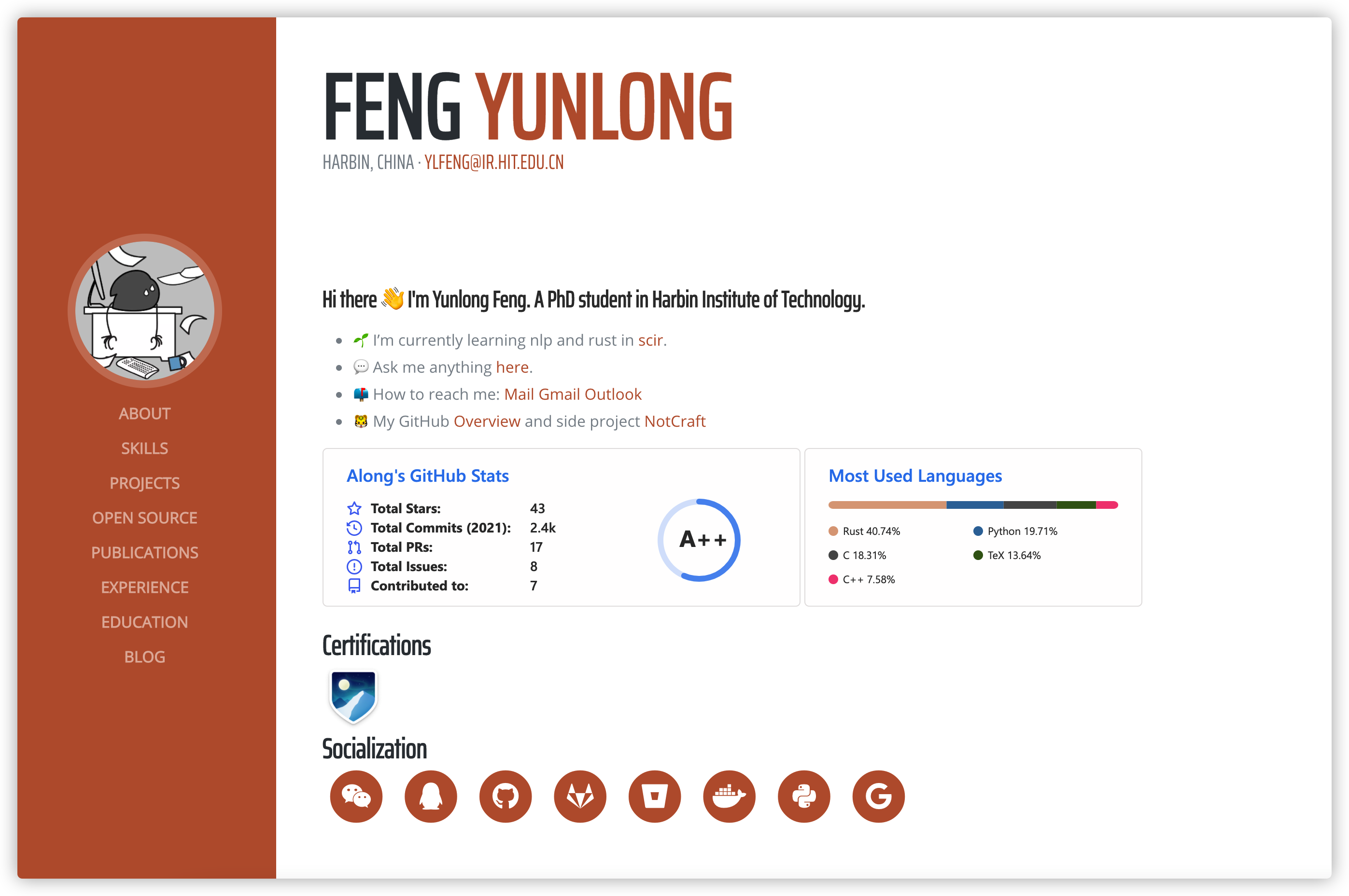4.6 KiB
+++ title = "resume" description = "A resume theme" template = "theme.html" date = 2024-09-02T05:58:27Z
[extra] created = 2024-09-02T05:58:27Z updated = 2024-09-02T05:58:27Z repository = "https://github.com/AlongWY/zola-resume.git" homepage = "https://github.com/alongwy/zola-resume" minimum_version = "0.11.0" license = "MIT" demo = "https://resume.alongwy.top"
[extra.author] name = "Feng Yunlong" homepage = "https://www.alongwy.top" +++
Zola Resume
Redesigned form hugo resume.
Features
- This is basically a single-page website with auto-scrolling based on left-hand nav.
- Dedicated project/publications pages allow more detail.
- Includes a client-side search at '/search'.
- Includes an
/adminendpoint that can allow authorized users to use a WYSIWYG editor and commit files back to markdown, but with a Wordpress/CMS like experience.
Quick Start
git clone git@github.com:alongwy/zola-resume.git
cd zola-resume
zola serve
# open http://127.0.0.1:1111/
Installation
Just earlier we showed you how to run the theme directly. Now we start to install the theme in an existing site step by step.
Step 1: Create a new zola site
zola init mysite
Step 2: Install zola-resume
Download this theme to your themes directory:
cd mysite/themes
git clone git@github.com:alongwy/zola-resume.git
Or install as a submodule:
cd mysite
git init # if your project is a git repository already, ignore this command
git submodule add git@github.com:alongwy/zola-resume.git themes/zola-resume
Step 3: Configuration
Enable the theme in your config.toml in the site derectory:
theme = "zola-resume"
Or copy the config.toml.example from the theme directory to your project's root directory:
cp themes/zola-resume/config.toml.example config.toml
For CMS
cp themes/zola-resume/static/admin/config.yml static/admin/config.yml
and change those
# static/admin/config.yml
backend:
name: github
repo: USERNAME/REPO
branch: BRANCH
cms_label_prefix: netlify-cms/
site_domain: DOMAIN.netlify.com
Step 4: Add new content
You can copy the content from the theme directory to your project:
cp -r themes/zola-resume/data .
cp -r themes/zola-resume/content .
You can modify or add new posts in the content/blog, content/projects or other content directories as needed.
Step 5: Run the project
Just run zola serve in the root path of the project:
zola serve
This will start the Zola development web server accessible by default at http://127.0.0.1:1111. Saved changes will live reload in the browser.
Examples
See along's site for a live example.
Setup & Use
This theme uses a combination of custom sections and some data files to drive content.
Summary
Edit the main contents/_index.md with a brief bio/summary
Data files
Data files are used for simple content presented on the homepage.
Projects/Opensource
The difference indicates your role as originator or colaborator.
Publications
Similar to projects, create them under publications. Include any papers, speaking engagements, articles, etc.
Blog / Posts
Similar to posts, create them under blog. Include any thoughts, musiings, etc.
This template does not support a posts folder
Template params
Almost All personal information outside the above details is captured by extra in config.toml, or can be edited in the "Settings" collection if using CMS.
CMS Editor with Netlify CMS
Does not require deployment to Netlify!
Netlify CMS is an open source project that enables CMS like experience for static site generation tools like Hugo. This theme includes a fully working integration and guide in static/admin
Credits
This project ports the Hugo Resume theme by Feng Yunlong to support zola.